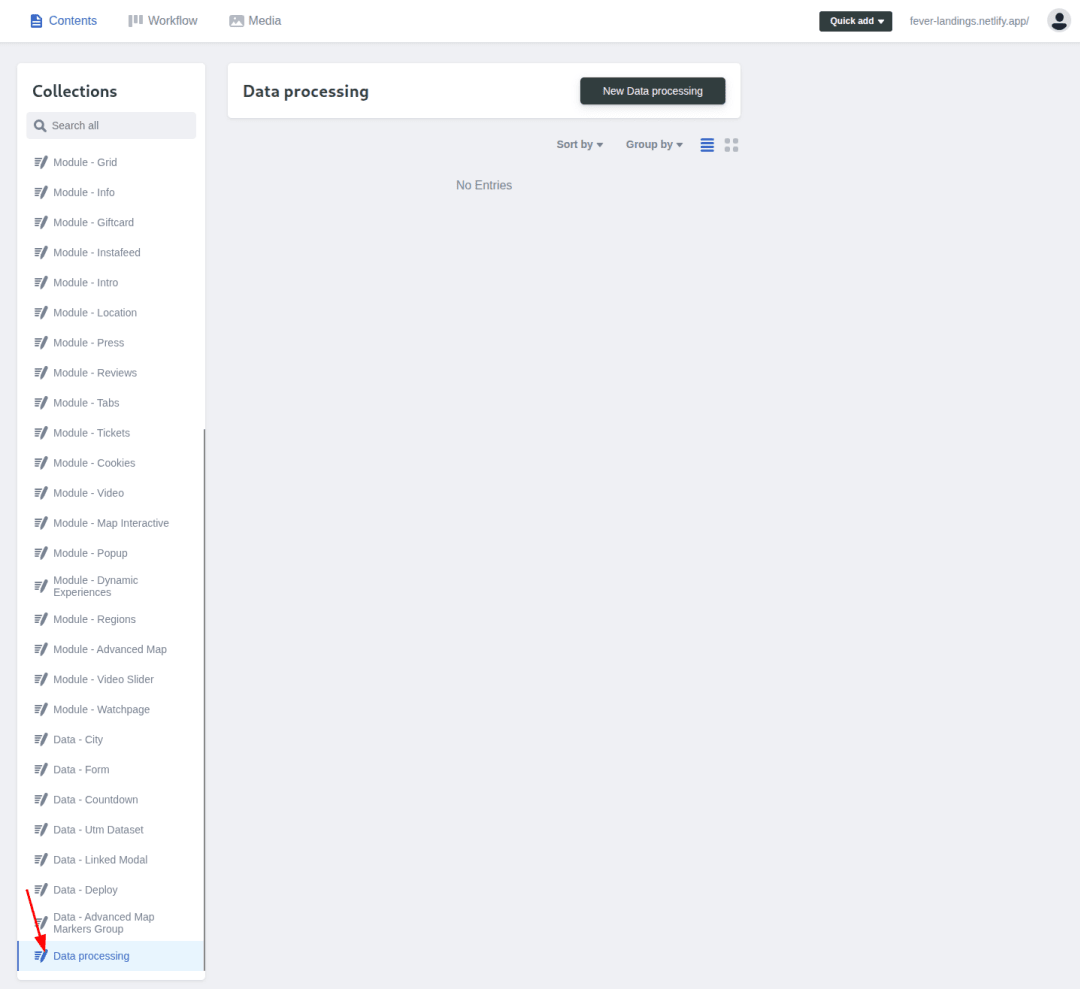The data processing functionality allows you to make batch changes to multiple collections in one go.
- Navigate to the bottom of the collections where you'll find the "Data Processing" collection
- Create a new data processing batch with a descriptive name
- You'll see all available collections in the CMS (banners, FAQs, etc.)
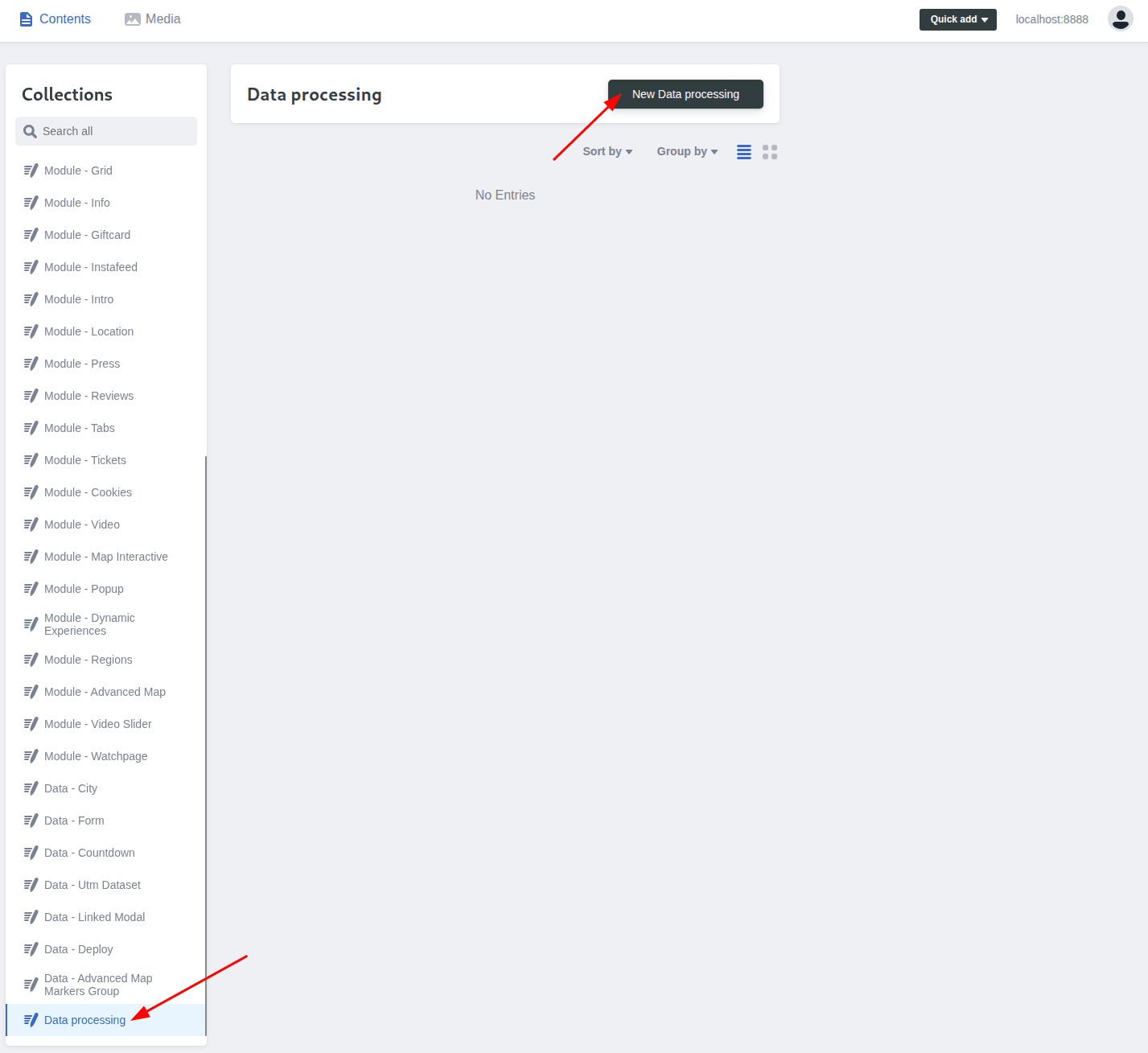
For each module, you can perform three types of actions:
Edit:
- Click the edit button
- Select the specific item you want to modify from the dropdown
- All fields and data will be loaded below
- Make your desired changes
Duplicate
- Click the duplicate button
- Choose the source item to copy from
- Specify a new ID for the duplicate
- Modify any fields as needed
Delete
- Click the delete button
- Select the item you want to remove
Processing Multiple Actions
- You can perform multiple actions in the same batch
- Actions can be across different collections
- All actions will be processed together
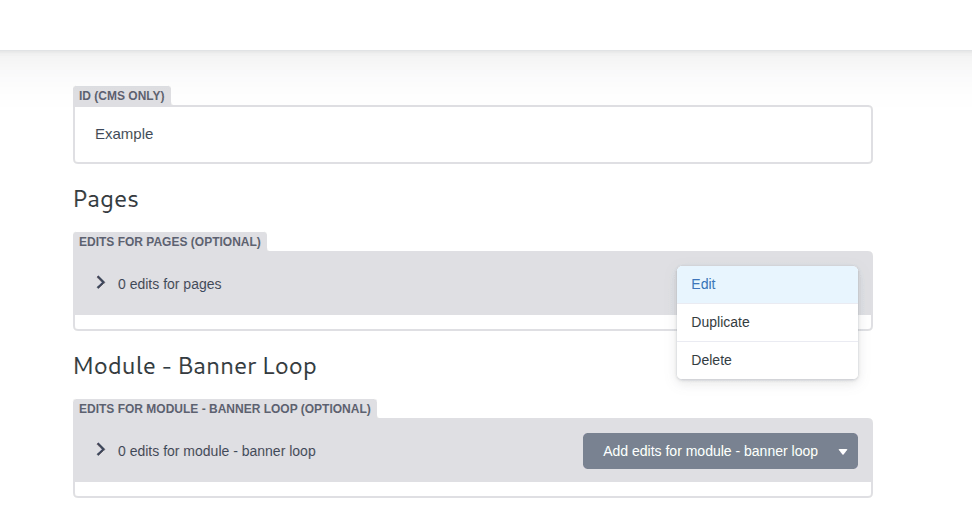
Saving and Publishing
Click the save button when all actions are ready
Set the status to "Ready" to indicate changes are ready to be processed
Stack the changes using the "Stack Changes" button
The status will change to "Processing" while actions are being executed
Once processing is complete:
- The collection will be discarded
- Changes will be added to the stack
- You can create a preview link to verify changes
- Publish the stack as normal
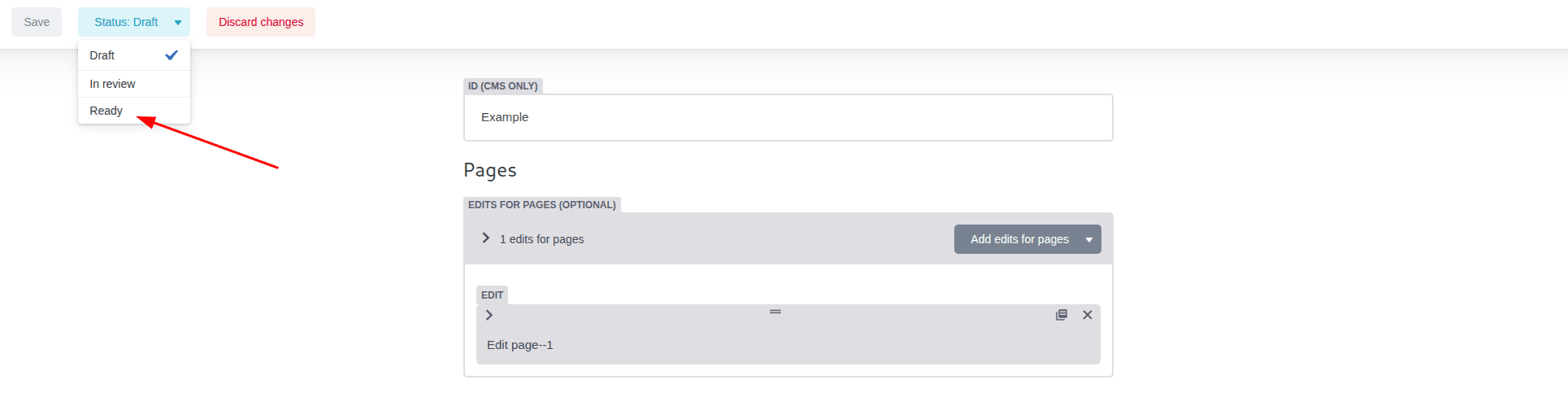
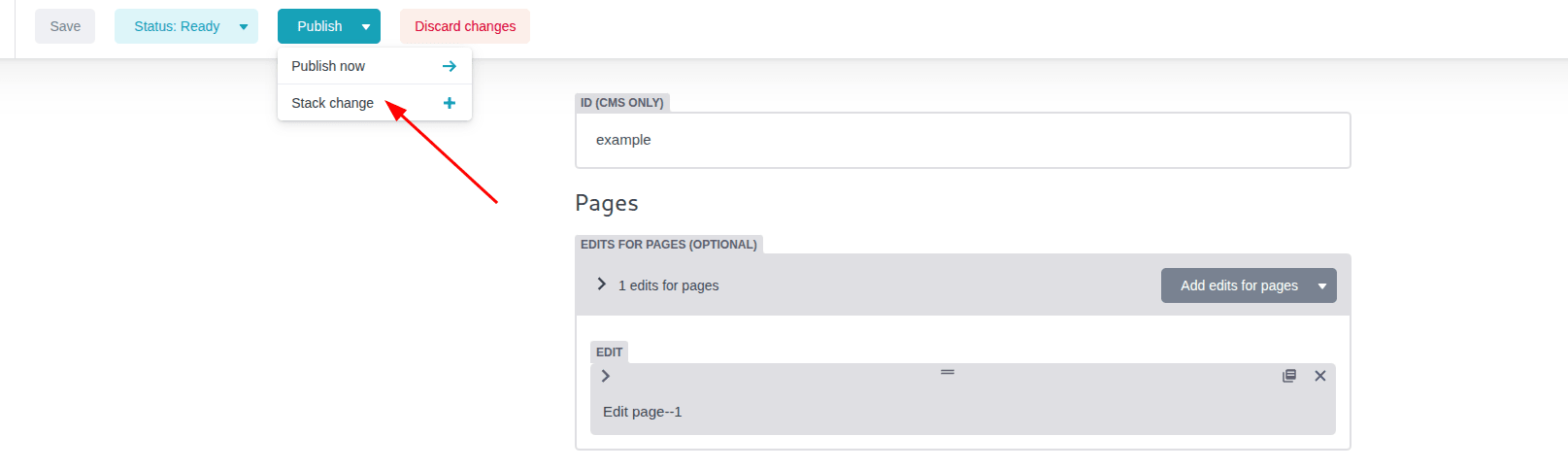
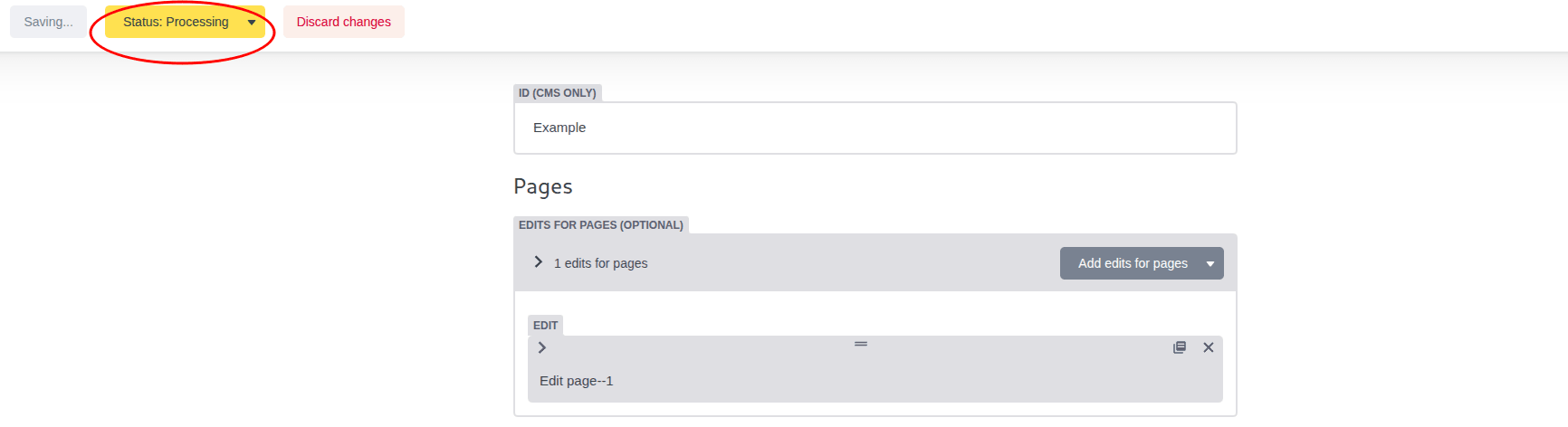
Note: Processing time depends on the number of changes. More changes will take longer to process.