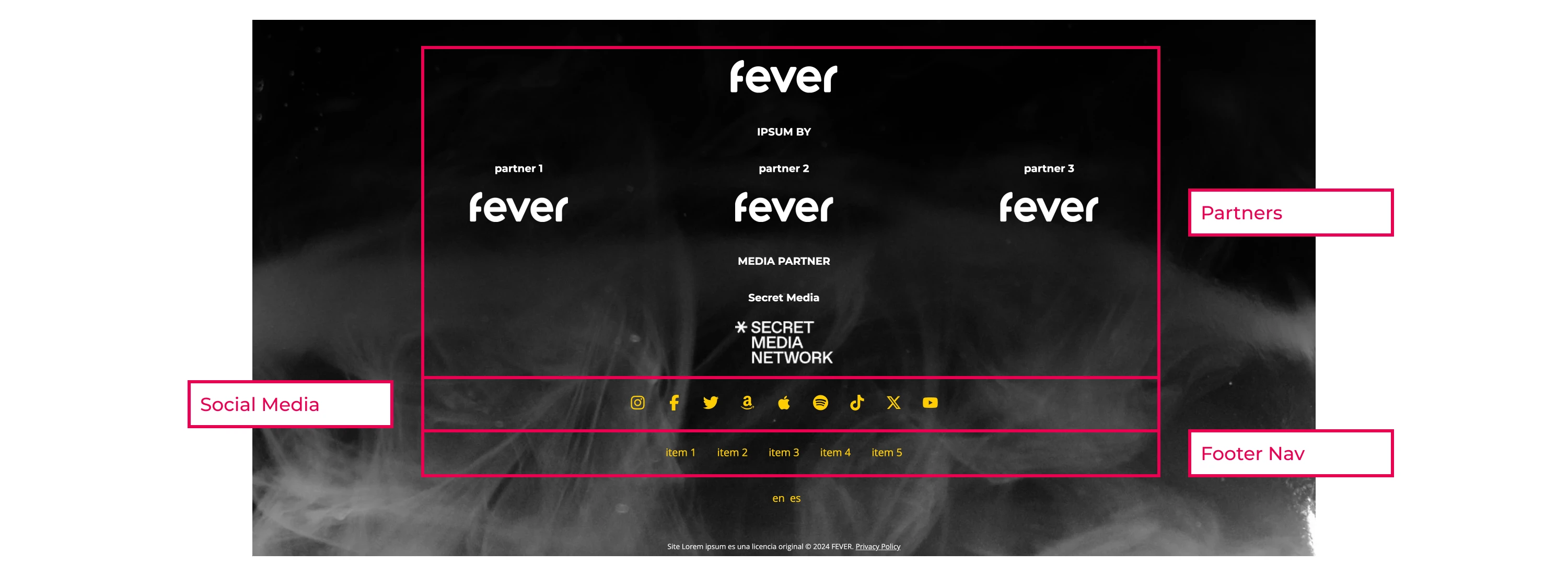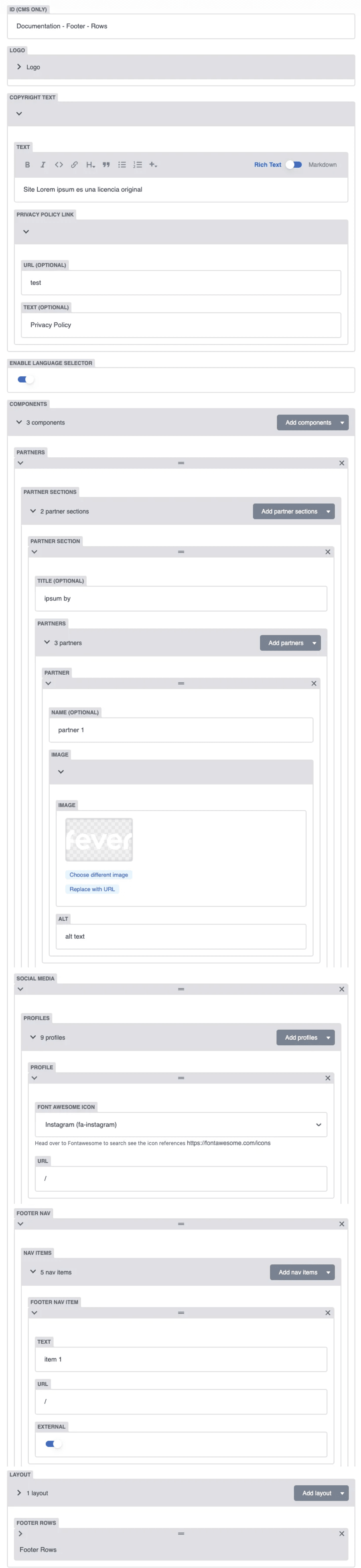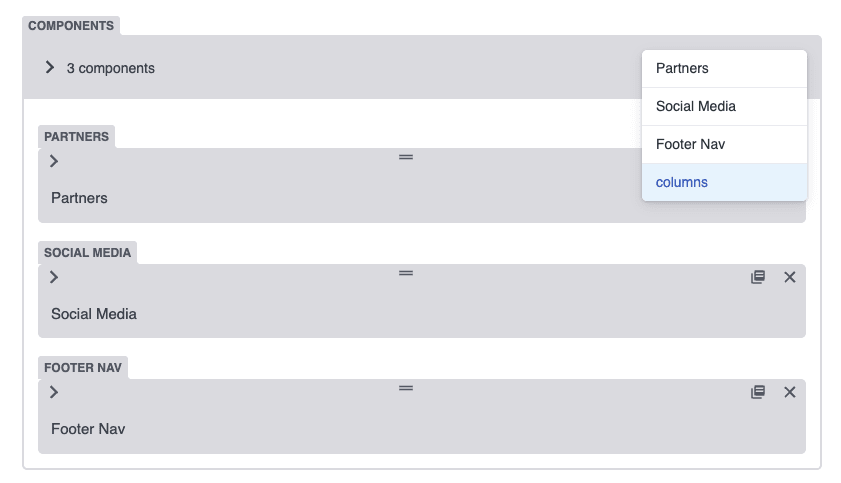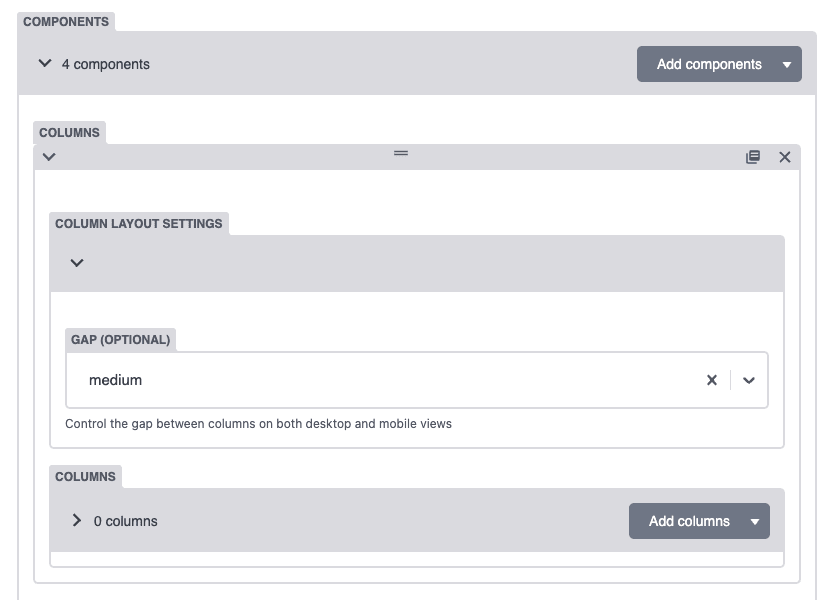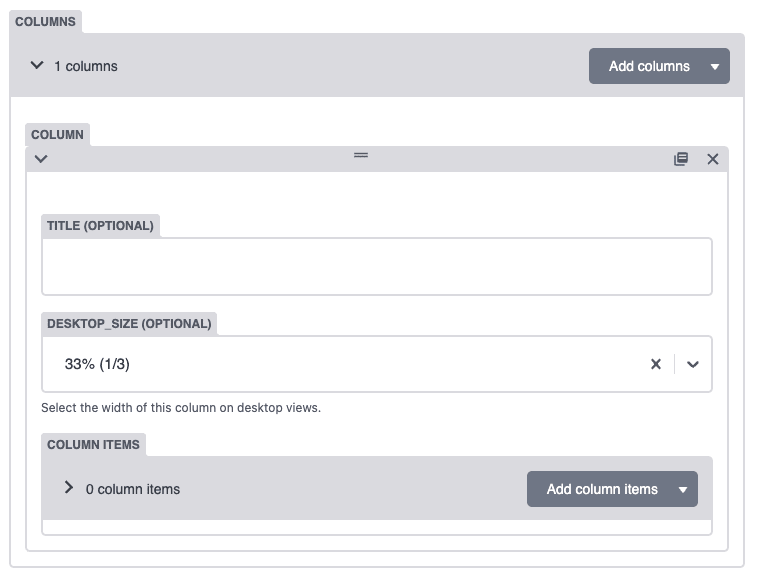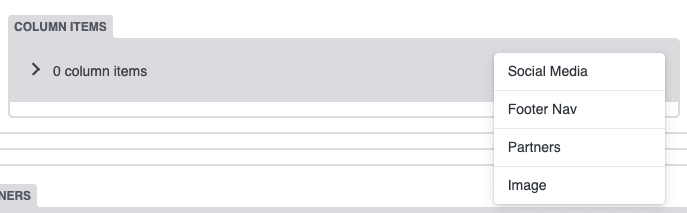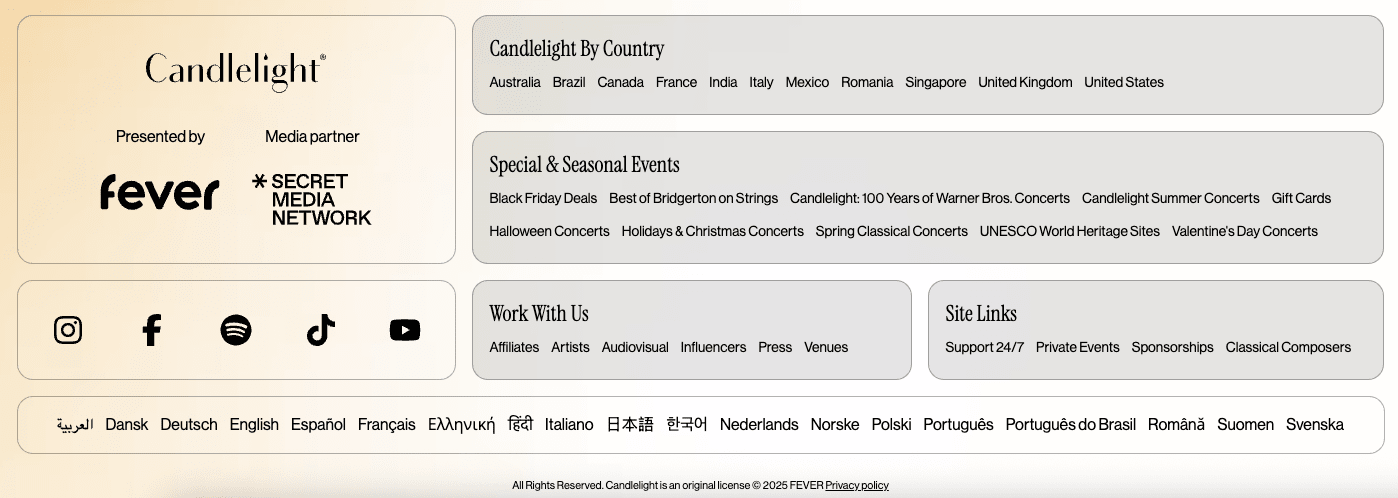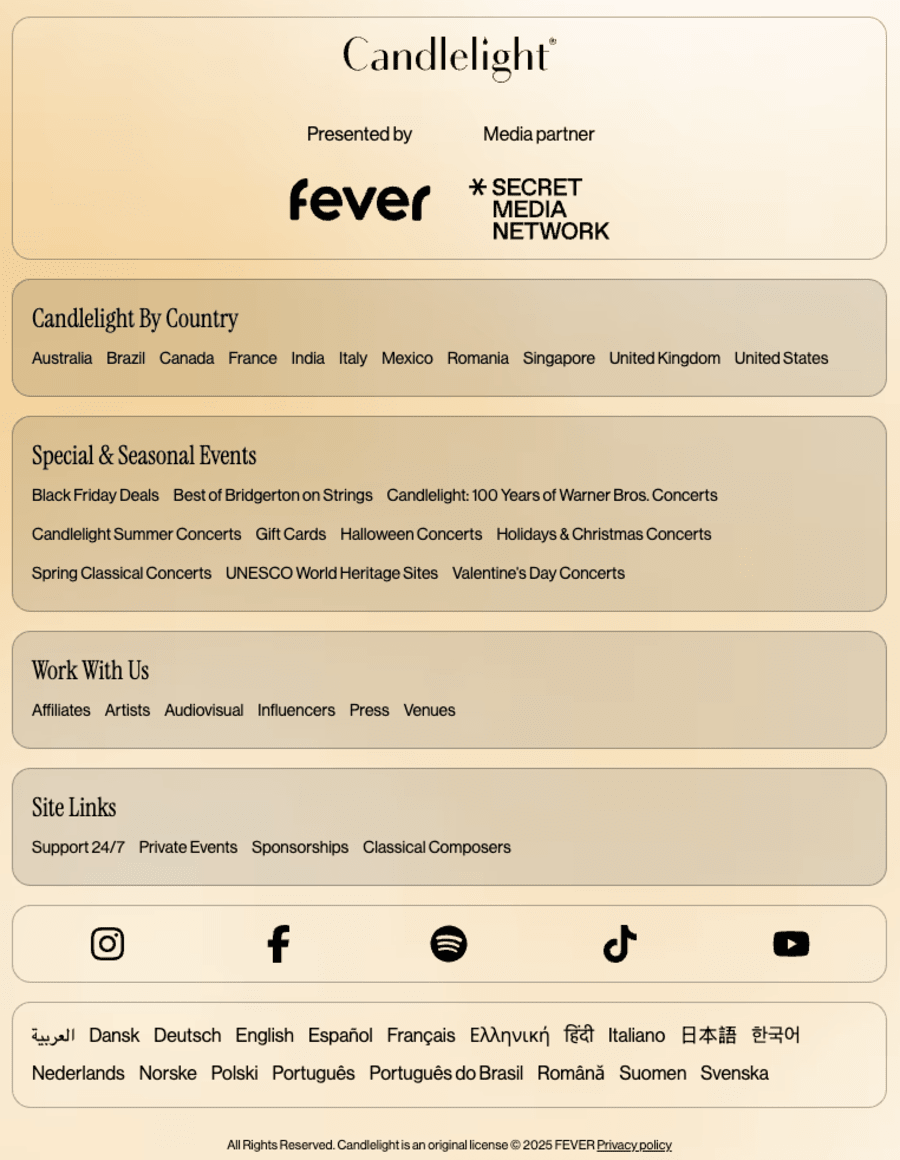Below you can find an example of a Footer Module.
The Footer Module has only one layout to choose: Footer Rows.
In this module, you will be able to fill the following fields:
Logo: add the main experience logo.
Copyright text: short line of text about the copyright protection. Also includes the link to the Privacy Policy. For this link, you will include the URL and the text that will be shown in the footer.
This info is usually provided by the partner. If not, we can add it:
TEXT: The site/brand name is an original license © 2024 FEVER.
PRIVACY POLICY LINK:
Enable language selector: if your page is translated to various languages, you can include the language selector in the footer. Enabling this selector will show all of the available languages in the footer. (This is optional).

You will also find a block called "Components" where you can add the following information: Partners, Social Media Links and Footer Navigation.
Partners: In this part, you can include the partners' logos. You can add them by clicking "Add partner sections". Each added section will be a separate line of logos. In every section you can include a title (eg. Original experience by...) and add logos by clicking "Add partners"
Social Media: in this section you can include links to various social media platforms by clicking "Add profiles". You must choose the social media icon from the dropdown list: FONT AWESOME ICON and add the social media profile "URL" in the next field.
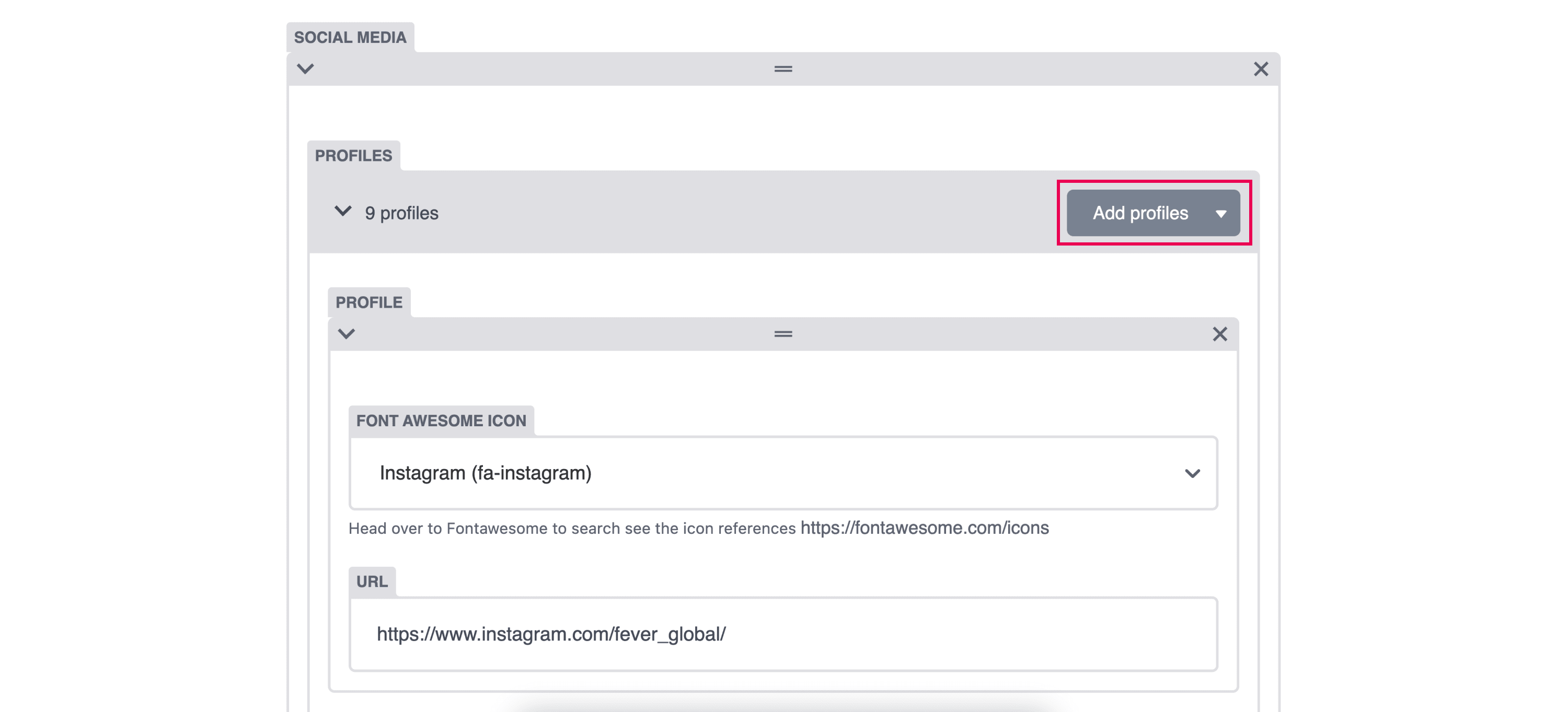
Footer Nav: You can add desired links by clicking "Add nav items". For each item, you should fill the text field, that will be the text shown in the footer, the url and select if the link is external or not. In URL, it is important to add # if it goes to an internal section of the page.