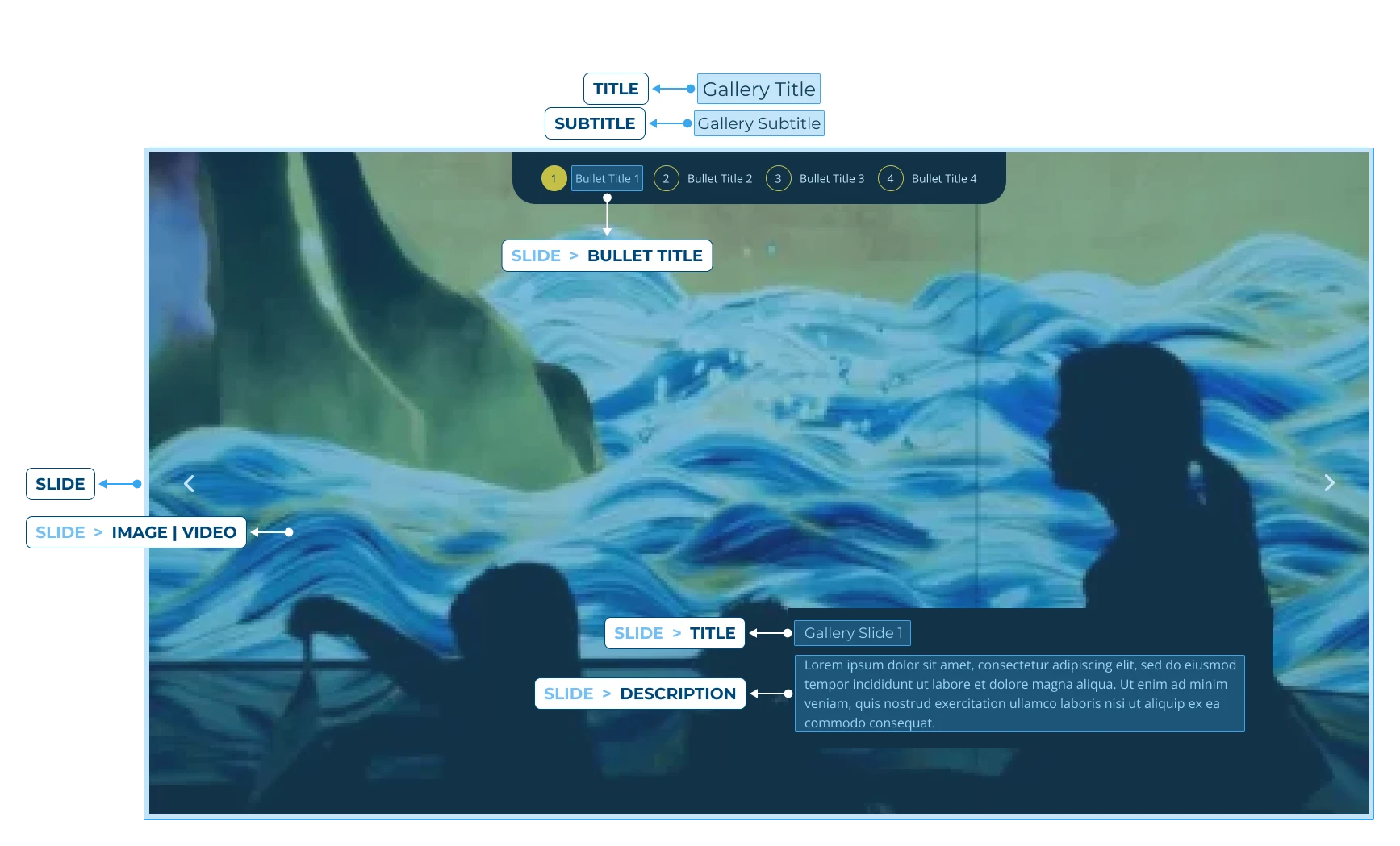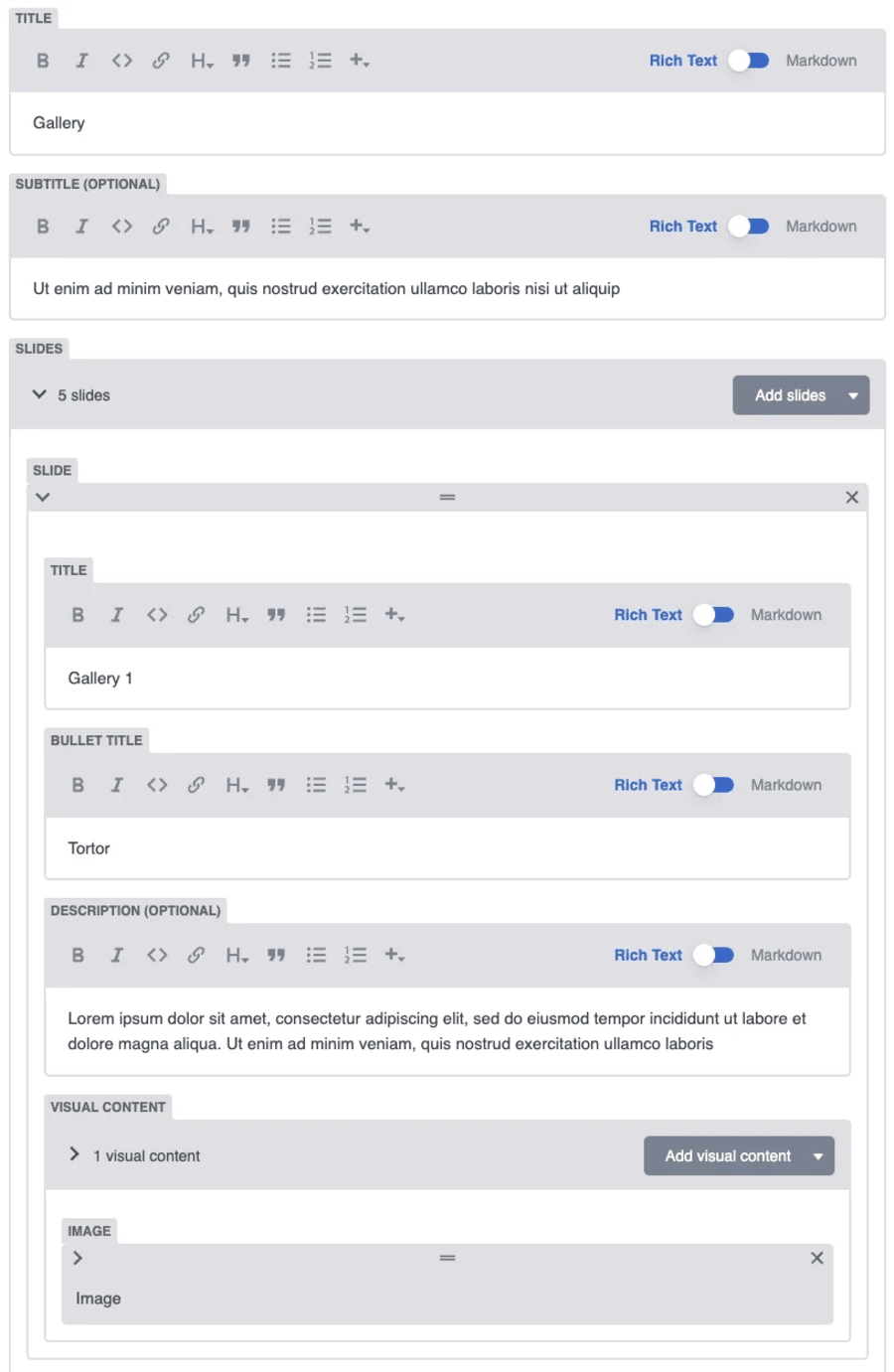Below you can find examples of the Gallery Module.
The Gallery Module has only one layout to choose: Carousel, and as you can see in the examples, it's a slider that you can customize with images and videos.
Apart from the common fields Title and Subtitle, you can add slides with your graphic content.
Each slide has the following fields to fill:
Title: text that will appear in the box in the bottom part of each slide.
Description: short text to describe the content of your slide that appears below the slide title.
Bullet Title: text that will appear next to the slide number in the top part of the slider.
Visual Content: the field where you add your graphic contents. You can upload your files by clicking "Add visual content" and choose between image or video.
For the images, you will have to complete the next fields:
IMAGE: Upload your image.
ALT: description of what the image shows. (Provided by SEO)
For videos you need two versions: mobile and desktop. For each one:
POSTER: image that will be shown when the video is not loading.
VIDEO: The desired video.
You can sort your slides by dragging the slides to the position desired. If you have doubts about sorting, you can [check the Sorting Modules page here]. in the General category of this documentation.