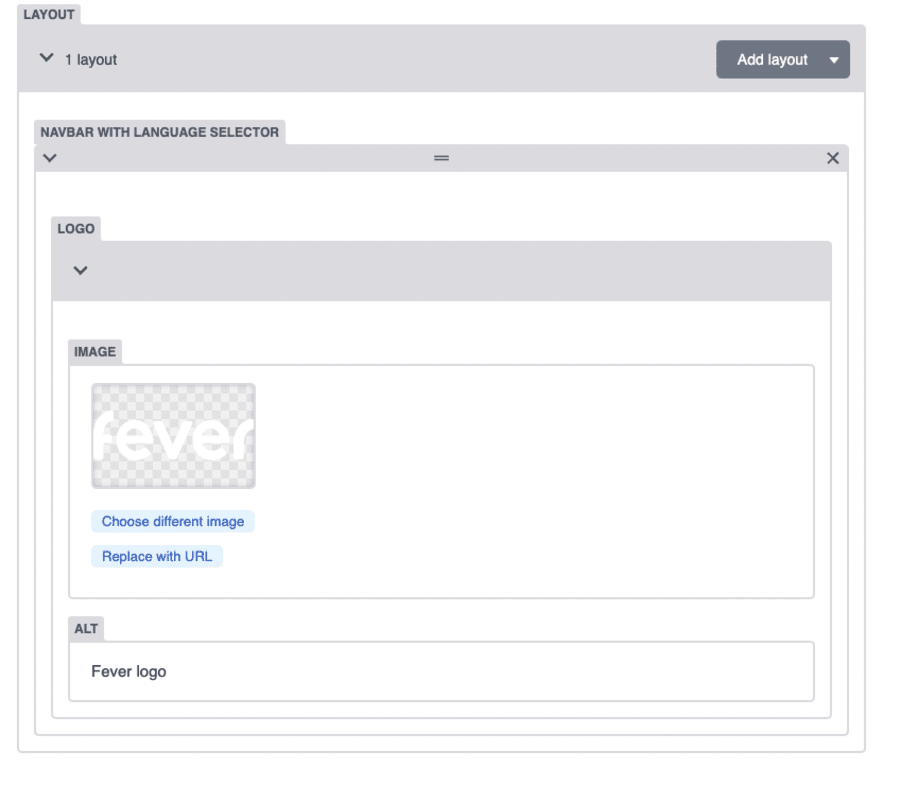Examples of Business Header configurations and layouts
-
Before creating this module it is important to make sure you have everything you need:
-
Find below an example of a Header Module:
Here you can add the IMAGE of the landing page logo and its corresponding ALT text.
-
In this section you can edit the all related to the CTA:
ENABLE CTA: Shows or hide the button.
SALES and WAITLIST info:
If no countdown is active or if the countdown ends this fields will
be active:
SALES TEXT
SALES_PLAN_ID
But, if there is an active countdown these fields will be active:
COUNTDOWN TEXT
WAITLIST_PLAN_ID
REFERENCED COUNTDOWN: Select the countdown, created previously, you wish to work with.
REFERENCED UTM DATASET: Assign the corresponding UTM Dataset, created previously.
-
Existen dos tipos de Nav Items:
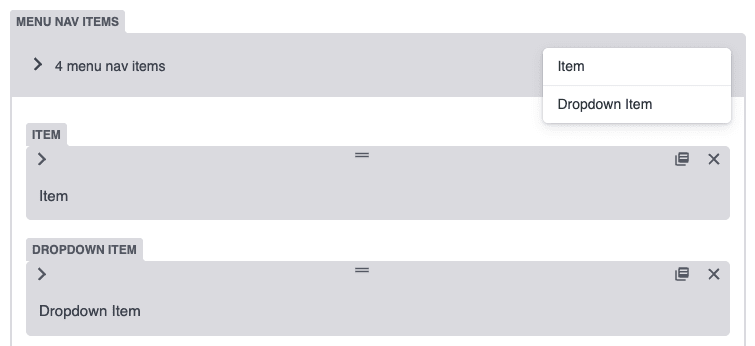
Here you can add the menu links. For each one you can edit:
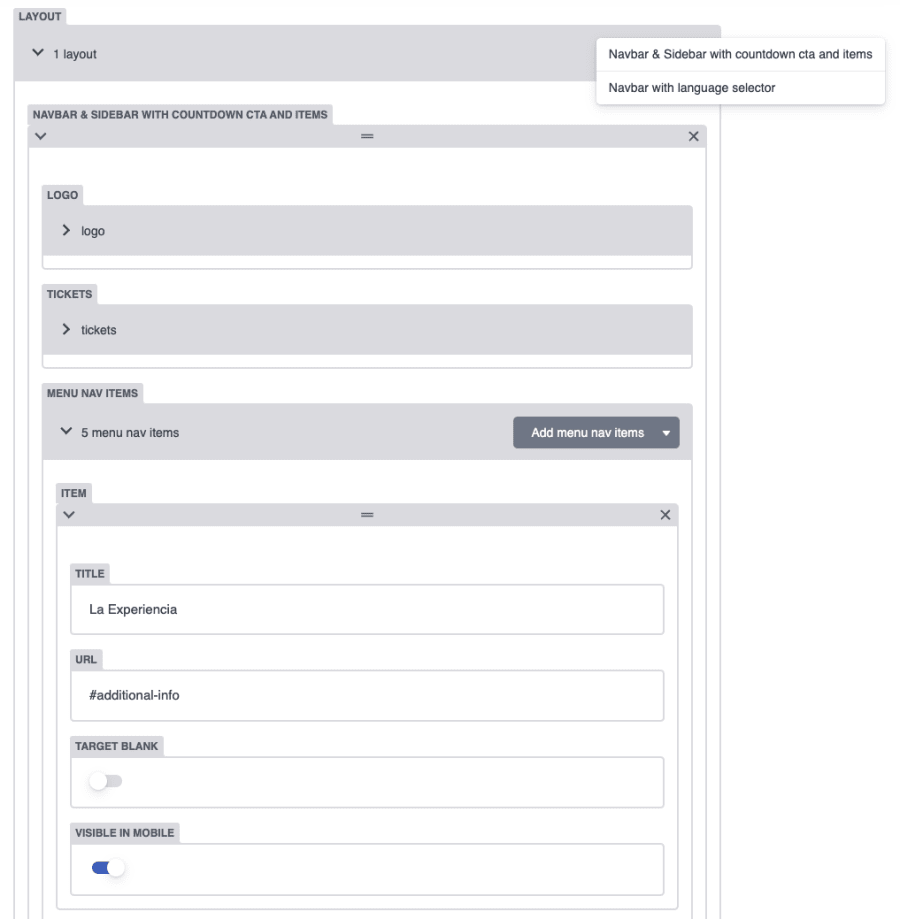

(see the fixed navbar layout in the page that you are right now)
Options in this layout:
-
As same as the previous layout, here you can add the IMAGE of the landing page logo and its corresponding ALT text.
-
Depending on the languages/pages you have created, the language selector will be displayed on the right. If there is only one language, the selector will no be displayed.