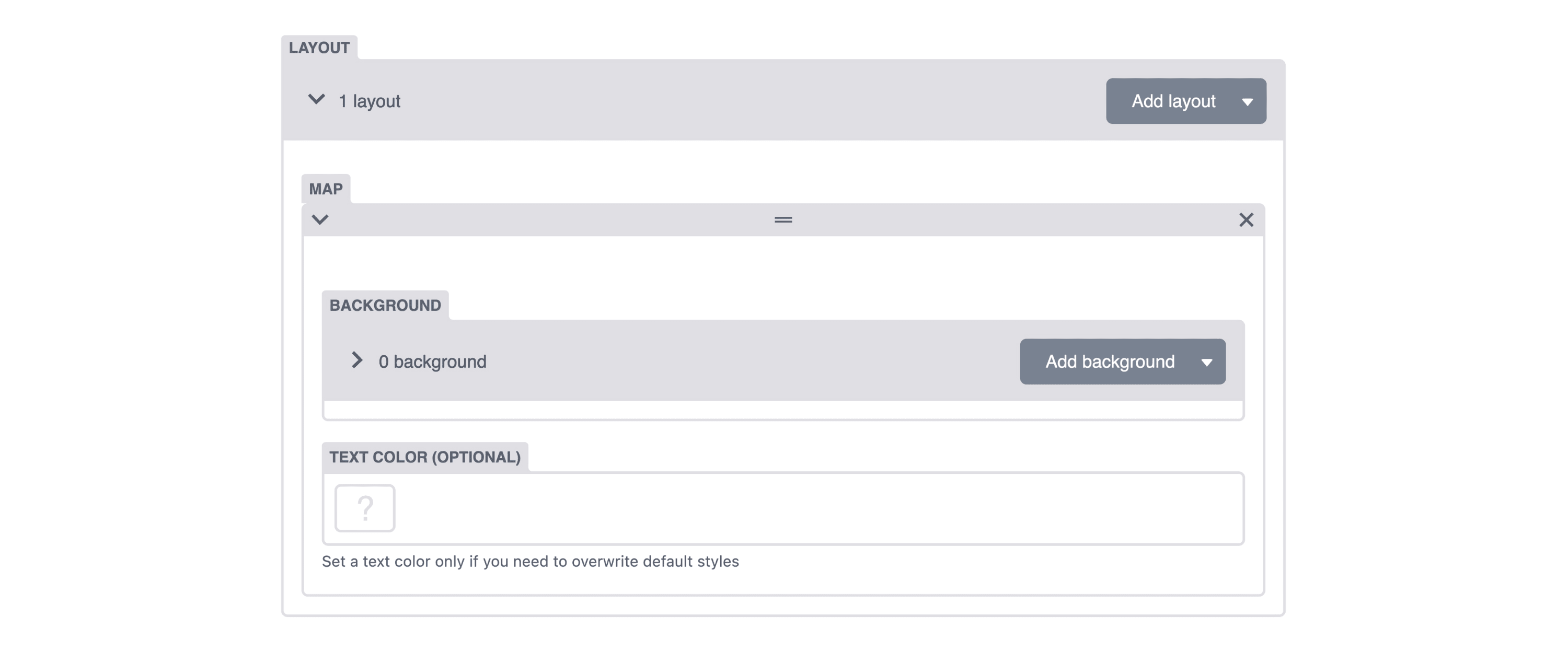COMPONENTS
This module have 3 basic components:
TITLE
For the edit the section title.
ADDRESS
Where you can add the address of the venue. This will be displayed as a subtitle.
IMAGE
You can add an image (optional) to appear to the right of the text.
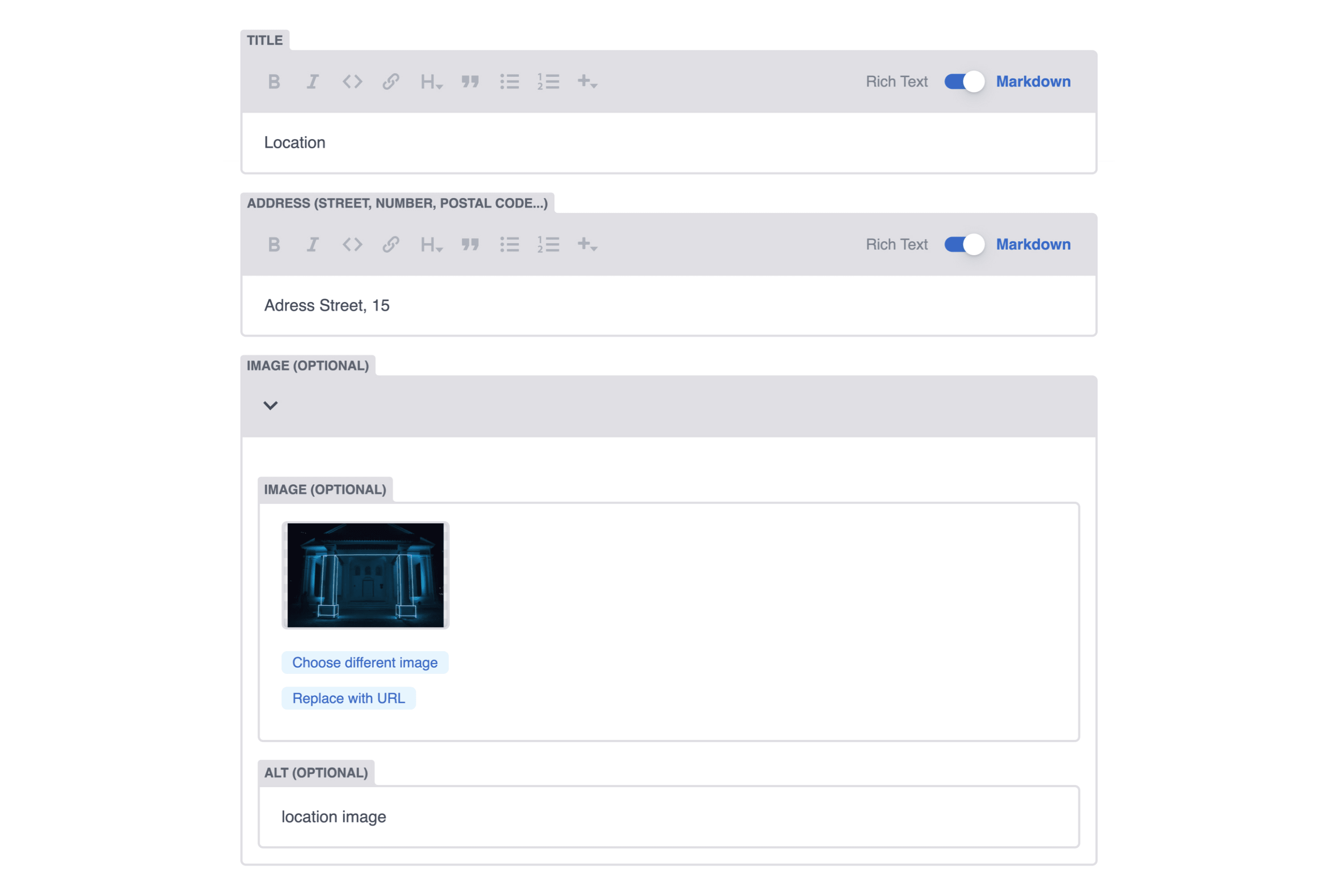
Also you will find some other specific components of this module:
TRANSPORTATION
This is the list that we see with Icon and stops (text). Icons are just a few selected icons that appear in the list. If you want to see the icon simply search fontawesome for the desired icon. Example of available icons: Car (fa-car), Bus (fa-bus), ....
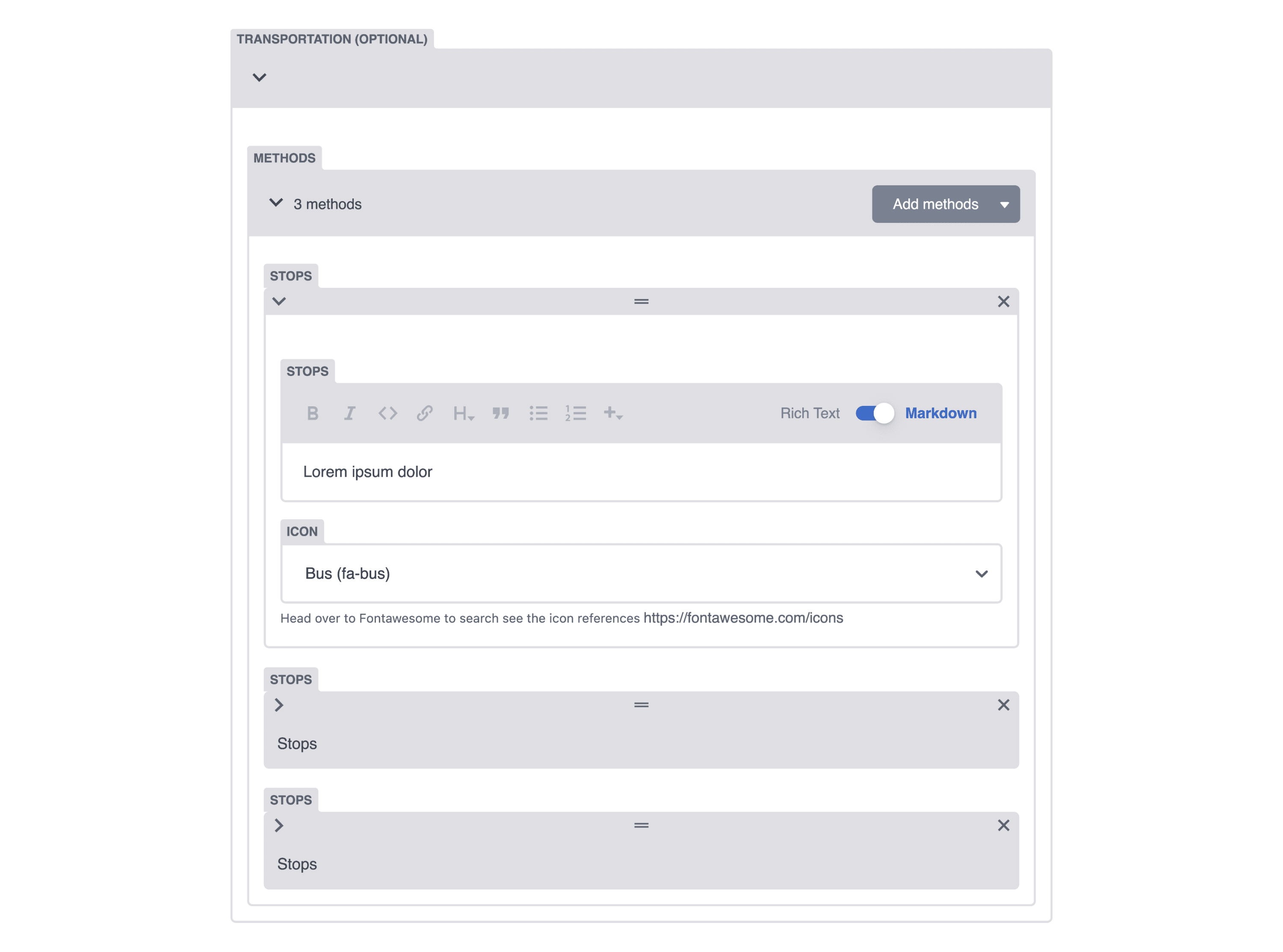
GET DIRECTIONS CTA
Here we will add the text of this button and the url to where it will be redirected, normally to Google Maps.
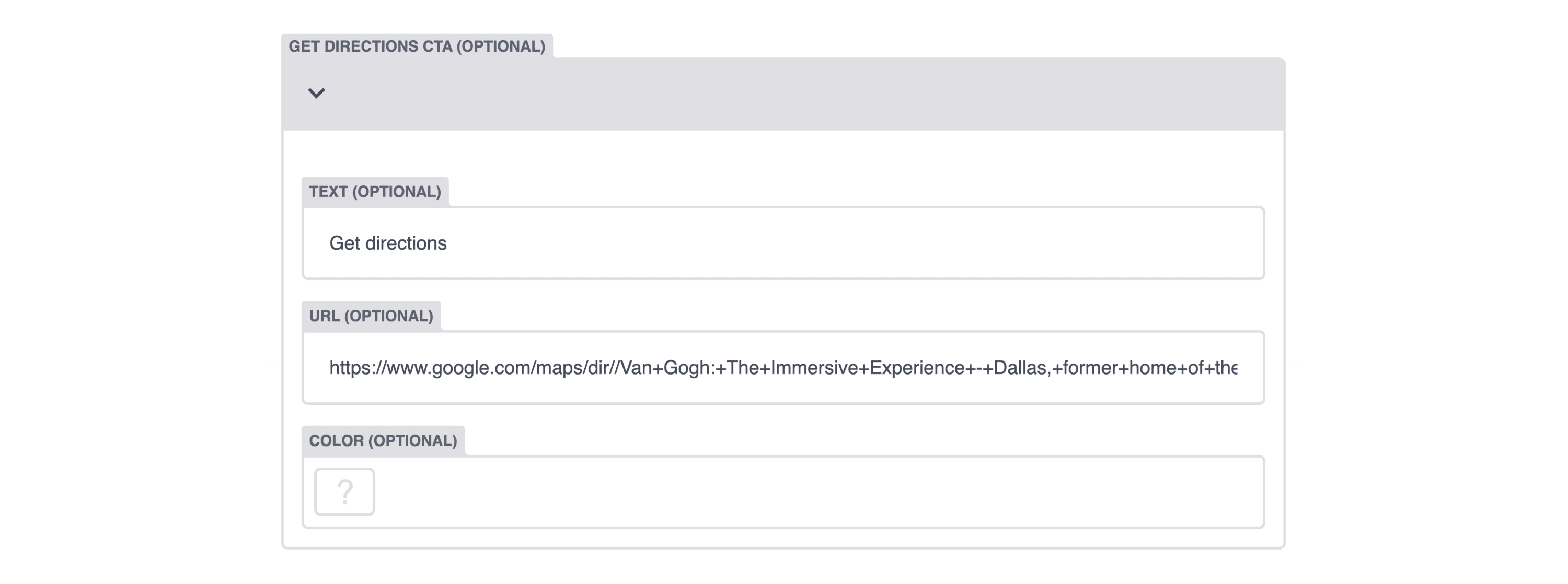
MAP
This section will be commented for each subsection:
ENABLE MAP: to show or hide the map.
LANGUAGE: set the language that the Google Map will have.
REGION: set the region in which it is located.
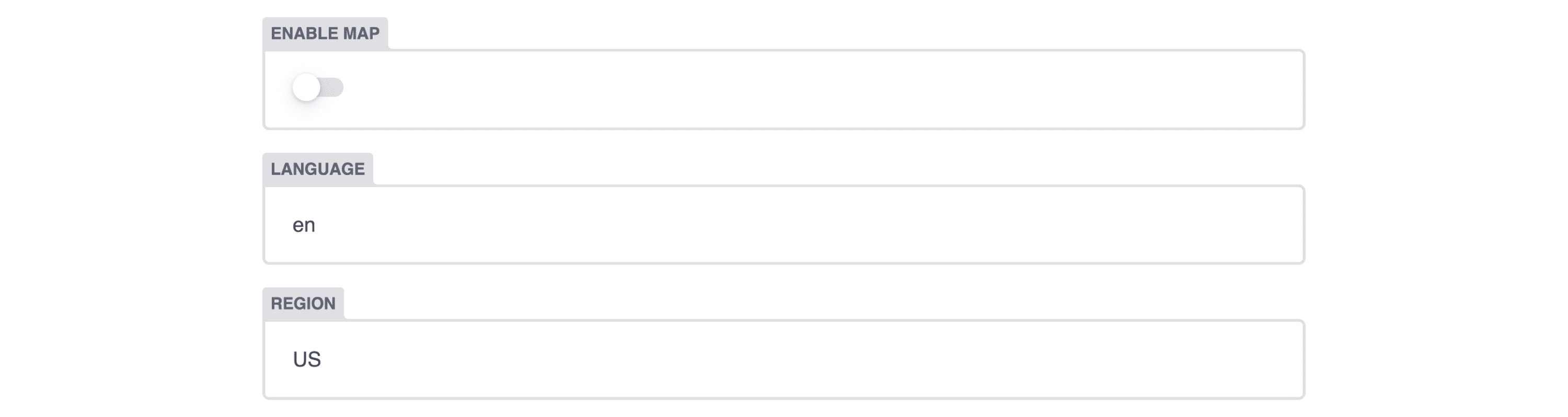
STYLES: to add the map styles, the recommendation is to use [SnazzyMaps].
To get the code, in [SnazzyMaps Website]:
Click on "Explore Styles".
Select the map you want.
Copy ALL the code in the section "JAVASCRIPT STYLE ARRAY".
Paste it on this CMS field.
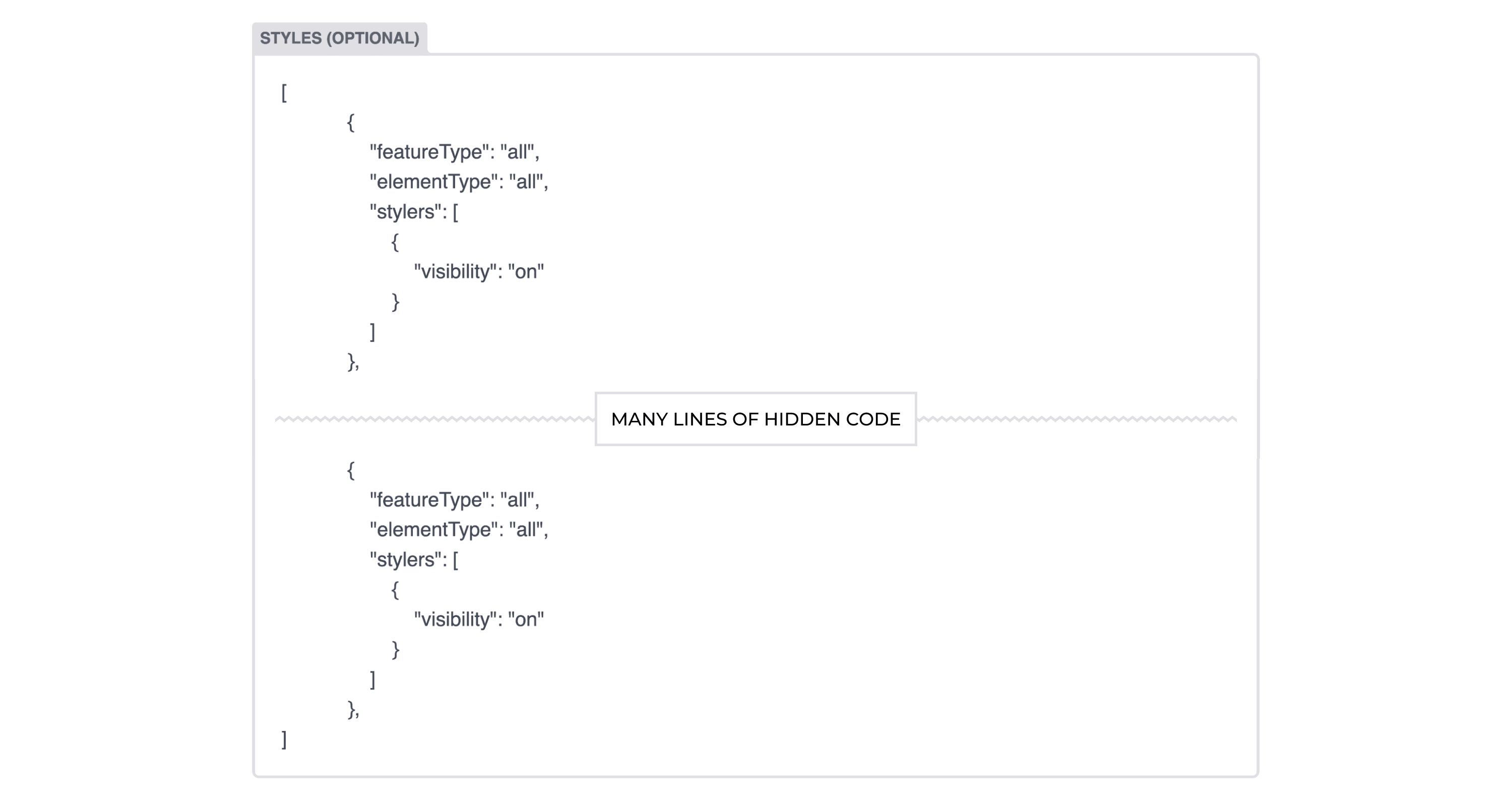
ZOOM: set the zoom you want the map to have.
LATITUDE & LONGITUDE: The coordinates of the area on the map. You can check it with the right button in Google Maps.
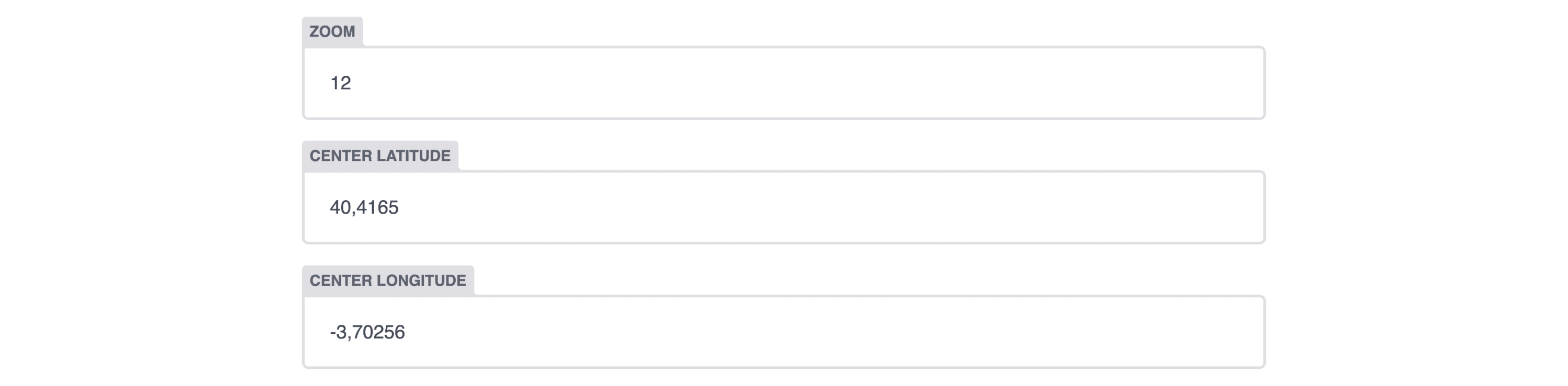
MARKERS: Add as many markers as you need to mark on the map. Also, you have to add the coordinates of the area on the map where you want to show this marker. You also have to add the width and height of the marker to fit the image of the marker you have added and finally, the text of the marker.
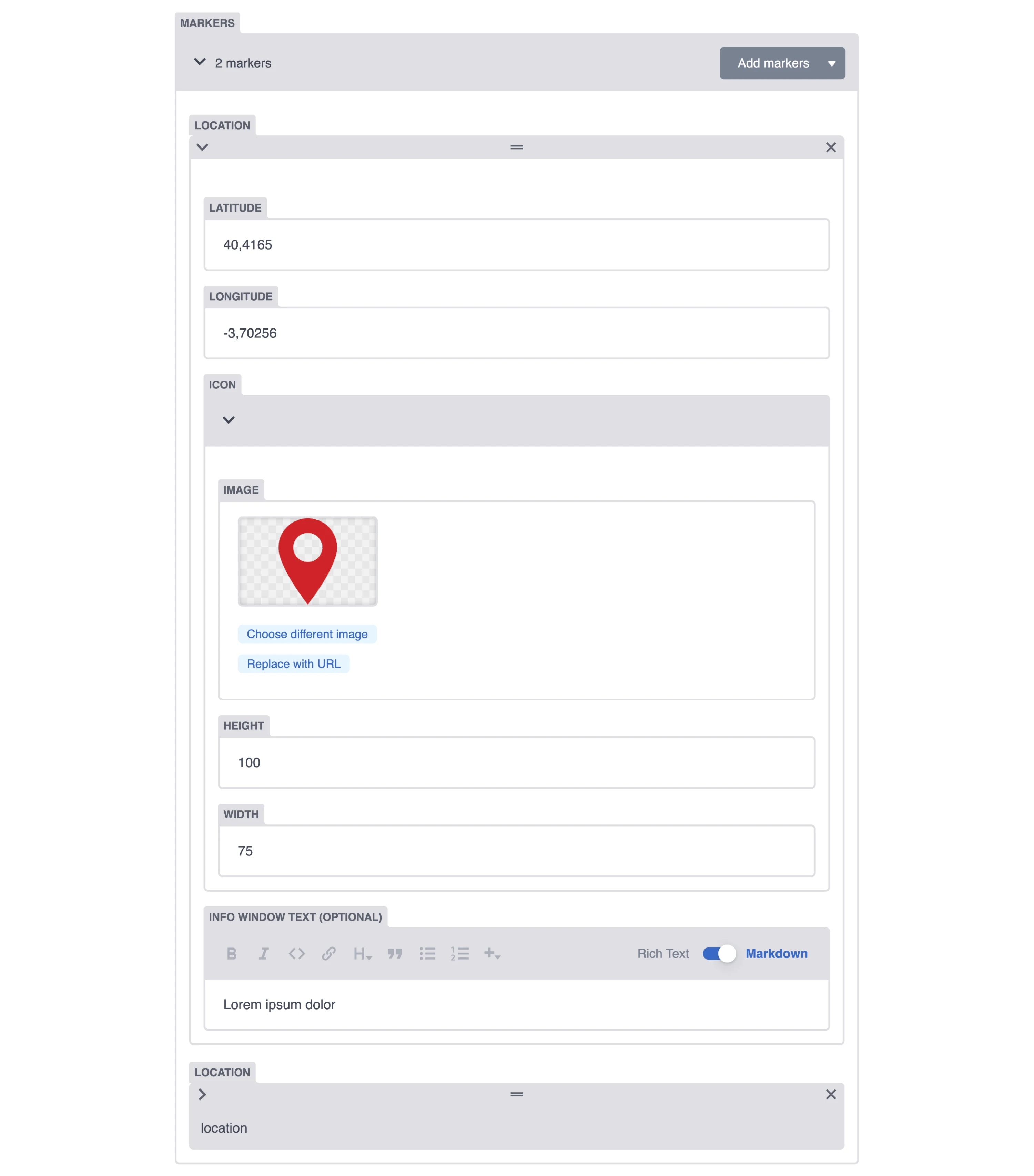
LAYOUT
This module just have one layout available: MAP. Here you can edit the BACKGROUND and the TEXT COLOR.