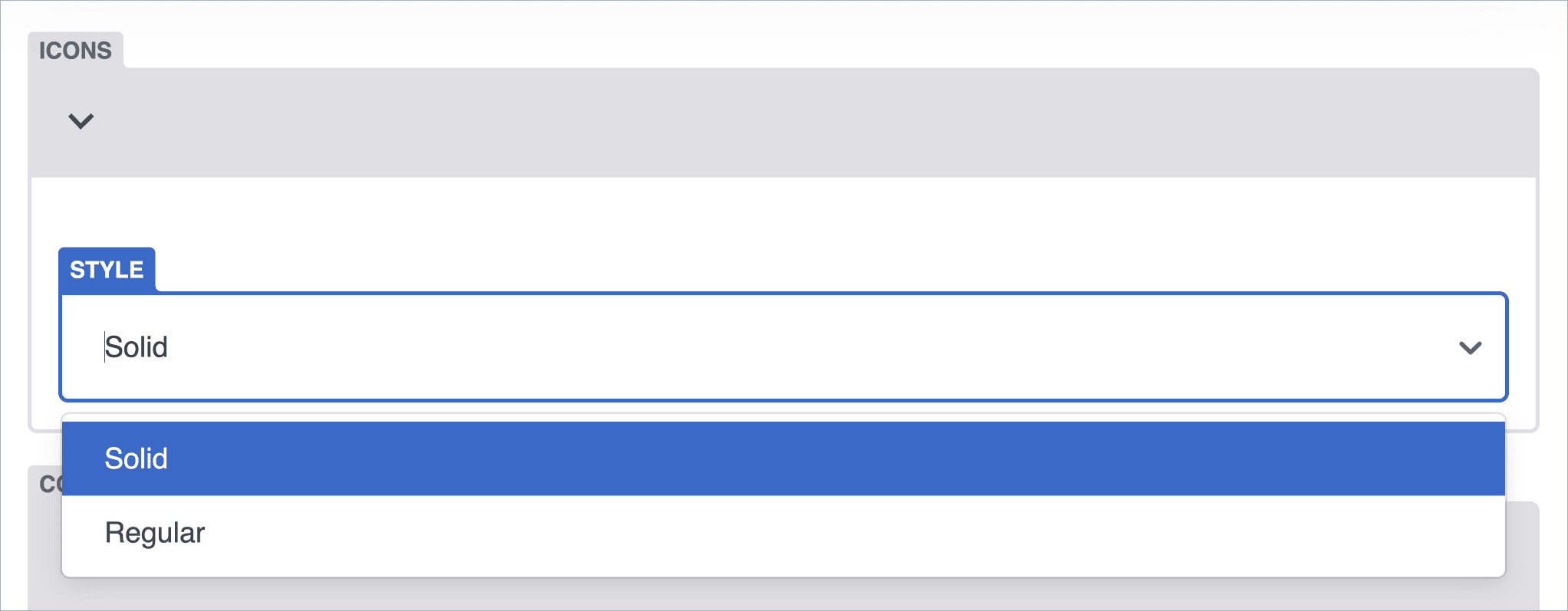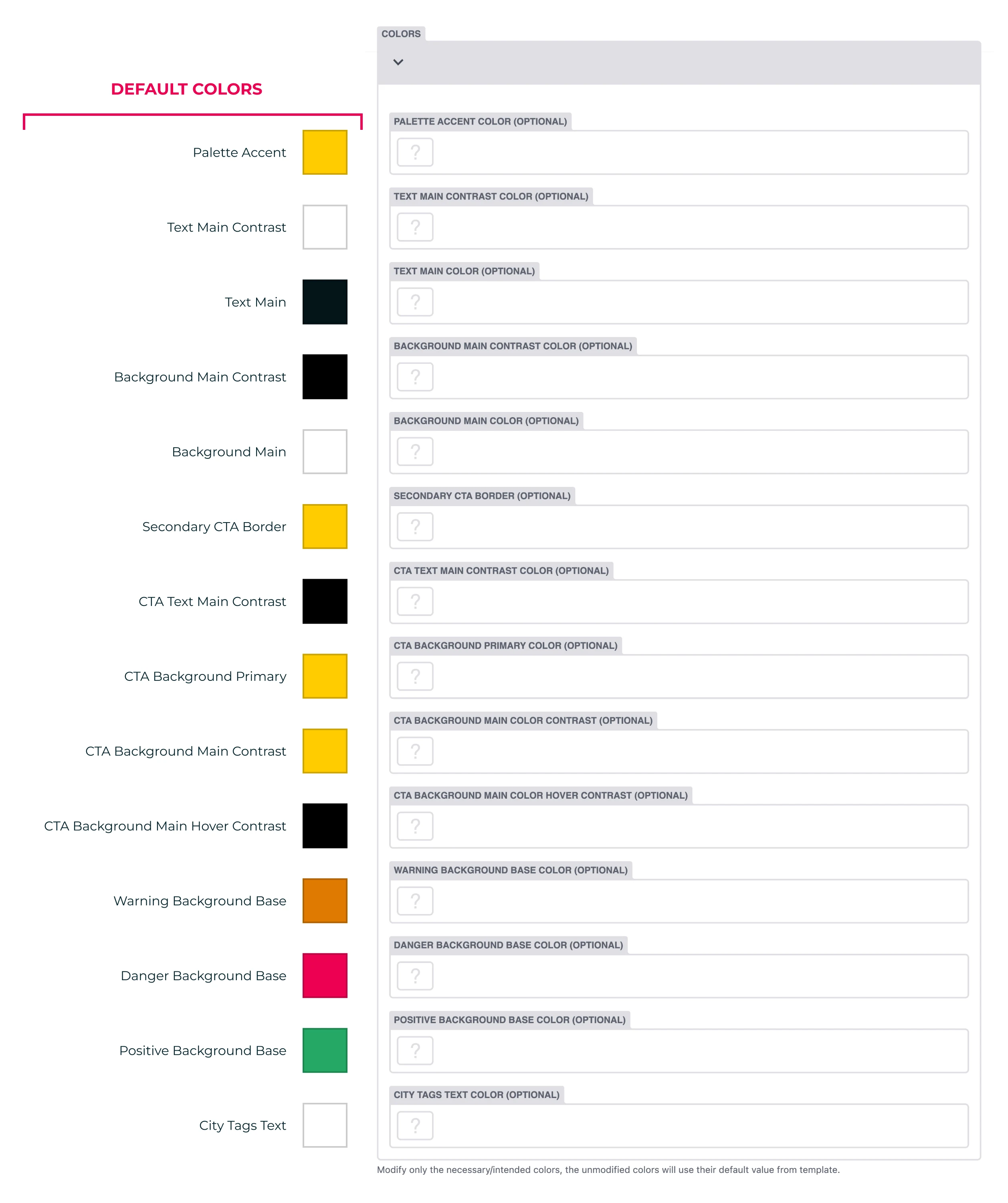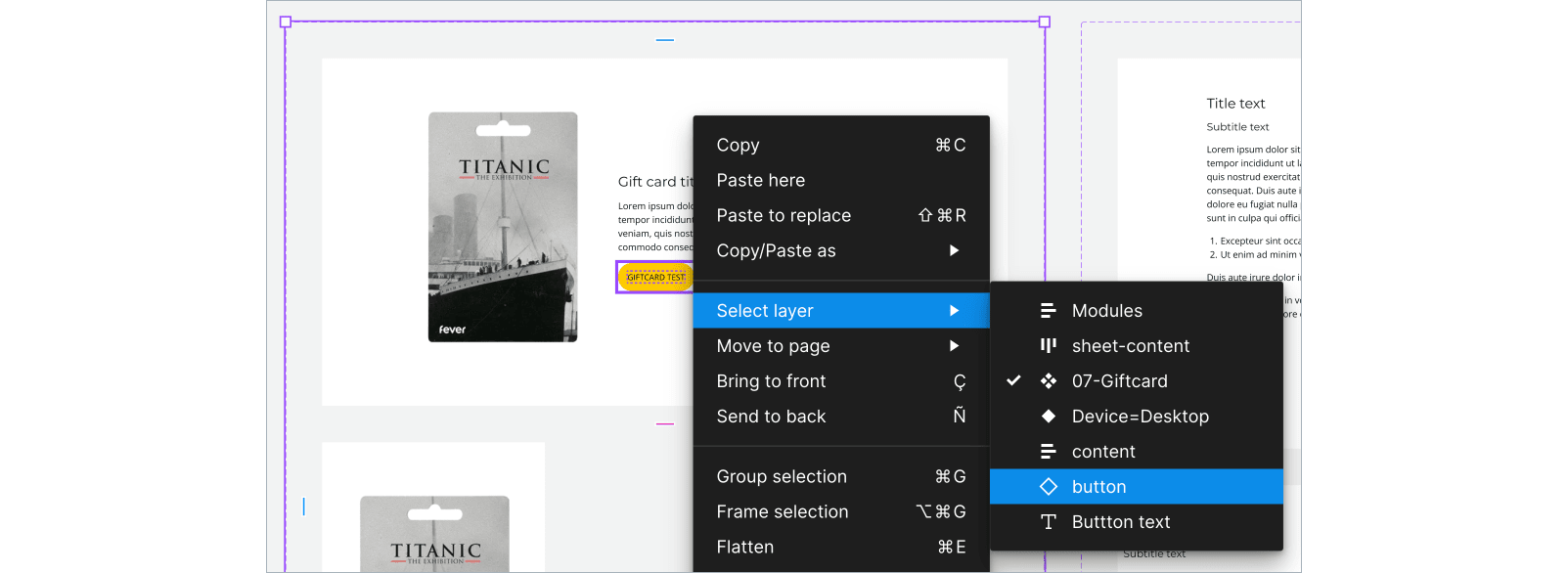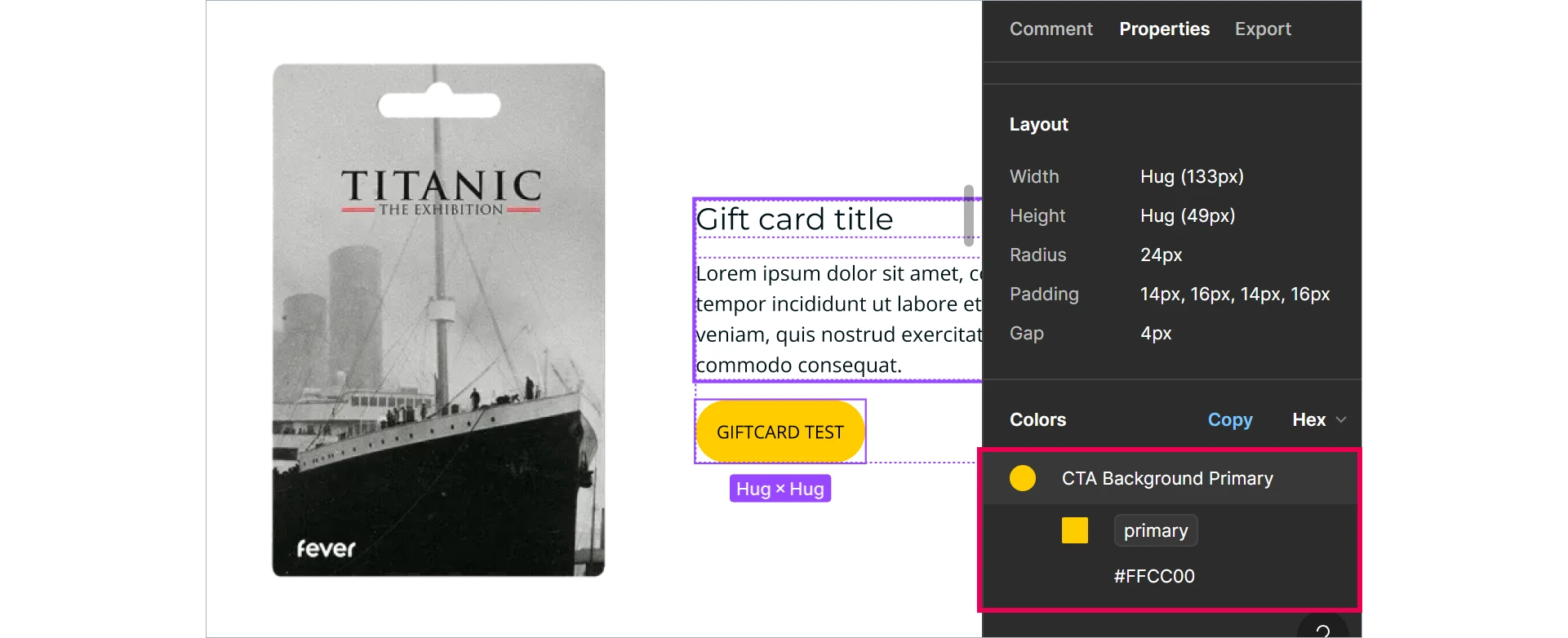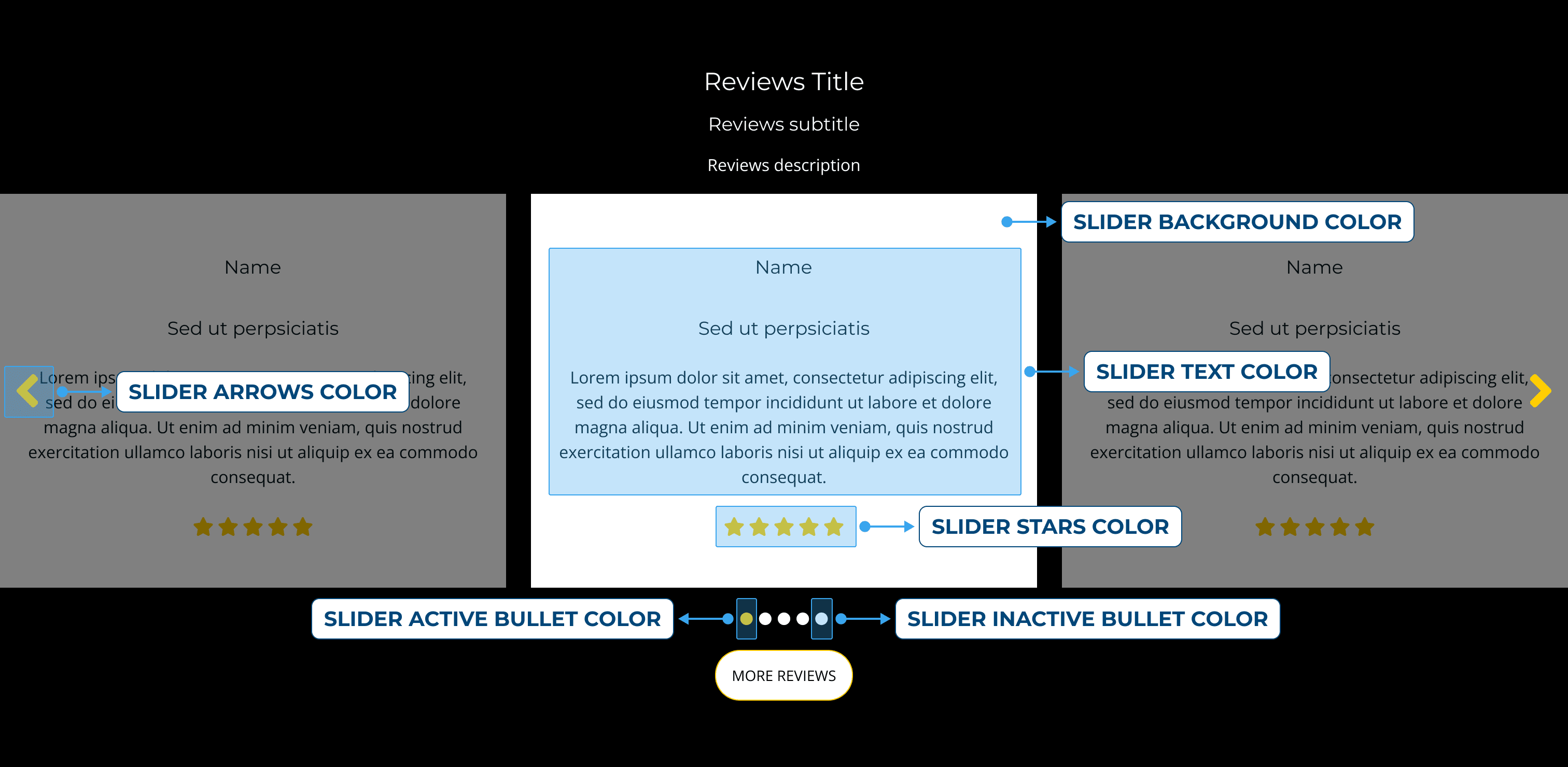FONTS and ICONS
FONTS
In the fonts tab we have a button that allows us to import fonts directly from Google Fonts to make use of them in our landing page.
This is the unique option to import fonts, there is no posible to use other sources or custom fonts.
-
"FAMILY" field:
The Primary option refers to the font used for the paragraphs
The Secondary option is for titles and subtitles.
-
Adding bold in the middle of a text:
To add some text in bold in middle of a paragraph or a phrase (like this) is not enough to use the bold option (B) of the CMS field, also you must add a font configuration with the next options:
FAMILY: Primary
WEIGHT: Bold
FONT: Choose the same font of the regular configuration but with a value of 600 or higher
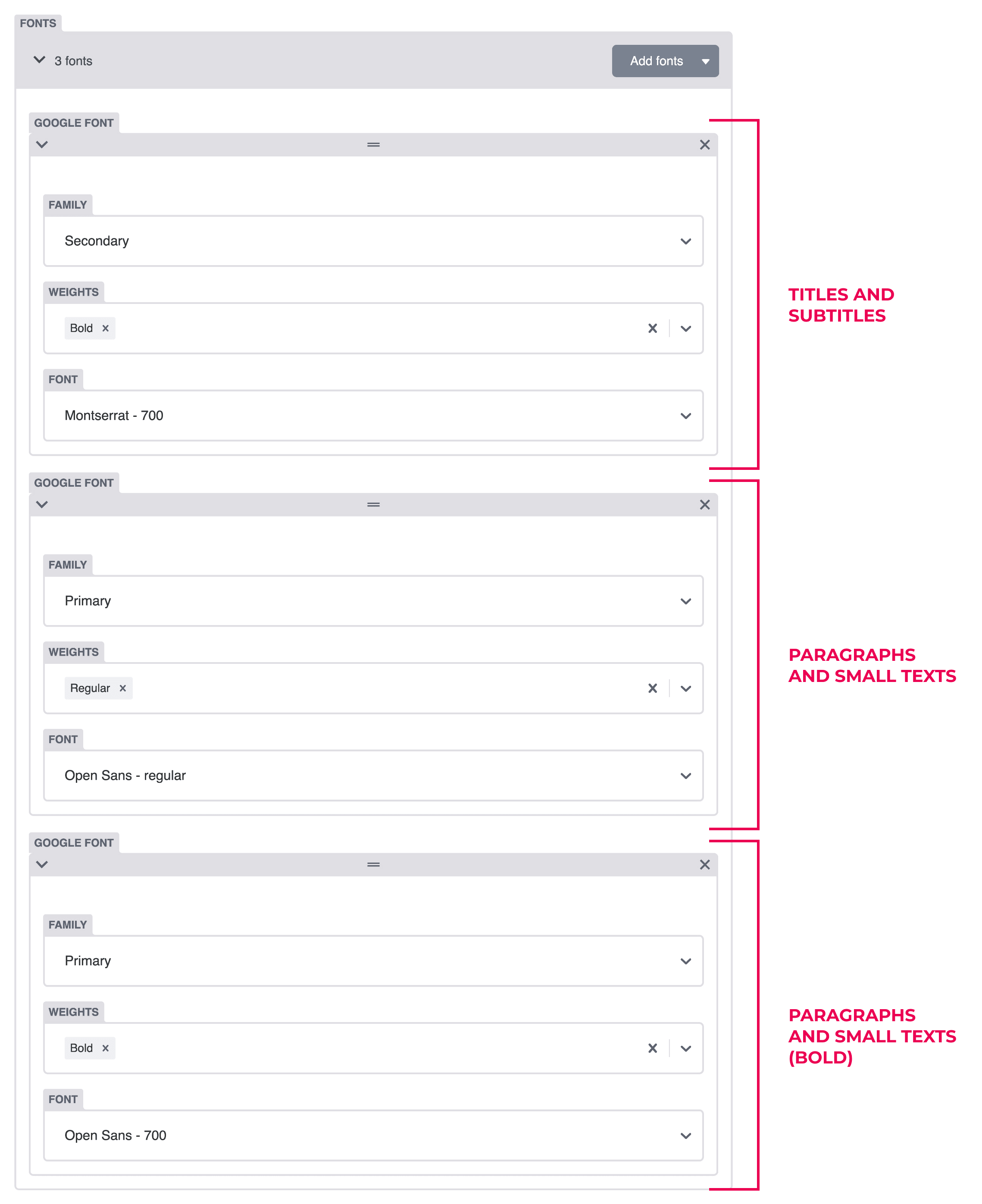
ICONS
We also see the icon style tab for example to use in practical info. We have the option to choose icons regular (bordered) or solid (filled).